1. Temporary disconnect the network plug from the server.
2. Log into the VM server as an administrator.
3. Change each alternate access mapping for your MOSS/WSS deployment in Central Administration:
- Open Central Administration, "Operations" Tab, "Alternate access mappings" link.
- Modify each mapping item to reflect your newly chosen server name. Don't modify the port number. Leave it alone. (see figure 1)
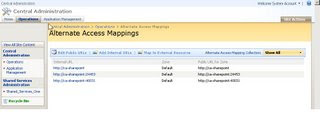
Figure 1
4. Run stsadm to rename the server
- Open a command prompt window
cd "C:\Program Files\Common Files\Microsoft Shared\web server extensions\12\BIN" - stsadm -o renameserver -newservername "newservername" -oldservername "oldservername"
5. Rename your Server via Change Name Operation in Windows Server 2003. Start Menu Control Panel System, "Computer Name" tab, "Change" button. Input your new server name. If the server was already setup with an existing domain name, the server won't allow you to do it because it requires network connection in order to communicate with the domain. Instead change domain to WORKGROUP first.
6. Shut down the server. Connect the server back to the network. Start the server and login in as administrator.
7. Change the WORKGROUP back the original domain name. Reboot the machine if server ask you to restart the computer.
8. Restart IIS. Go to command prompt. Type "iisreset /noforce"
9. Check all application pool identities in IIS (see figure 2) and update where the old machine name is still there. 
Figure 2
 Highlight the pool and view properties. Go to the identity tab. If the pool is using the “predefined identity” leave it set. Do not change it to configurable.You will definitely need to change Shared_Services_One, the two SharePoint and the SharePoint Central Administration. Be sure to review all the others to ensure they are correct (see figure 3). Simply edit the computer name portion of the user name, enter the password and click apply. Note the old server name in the picture was SHAREPNTSERVER.
Highlight the pool and view properties. Go to the identity tab. If the pool is using the “predefined identity” leave it set. Do not change it to configurable.You will definitely need to change Shared_Services_One, the two SharePoint and the SharePoint Central Administration. Be sure to review all the others to ensure they are correct (see figure 3). Simply edit the computer name portion of the user name, enter the password and click apply. Note the old server name in the picture was SHAREPNTSERVER.
Figure 3
You will be asked to confirm the password. Enter it and click okay. Then click OK to exit the pool properties screen. Continue changing the remainder.
10. Drop and rebuild search index.
11. Browse to URL for Central Administration and test site.
Resources
- http://moss-exchange.blogspot.com/2007/12/renaming-sharepoint-server.html
- http://www.sharepointblogs.com/mirjam/archive/2007/08/06/renaming-a-moss-server.aspx


8 comments:
Excel trusted file locations in SSP needs to be updated.
http://smallworkarounds.blogspot.com/2009/07/renaming-moss-2007-or-sharepoint-server.html
I tried these steps after a long time, and would like to highlight a issue I came across.
In following the above steps, what is the precaution if the database server is on the same machine as the moss server being renamed?
If this is the case, updating the farm credentials will not be sufficient since the name of the db server also has changed.
One option I tried is to update the config db location stsadm -o setConfigDb, but that didnt work.
Recently I just came across a good article on " Windows Server"
Here is its link.
I like to learn with these blogs because those are really clear and in this way I don't have to bother my son telling that he must teach me. Generic Viagra
Thanks for taking the time to discuss this, I feel strongly about it and love learning more on this topic. If possible, as you gain knowledge, would you mind updating your blog with extra information? It is extremely helpful for me.
SharePoint Consulting
I am William..I just browsing through some blogs and came across yours! Excellent blog, good to see someone actually uses for quality posts.Your site kept me on for a few minutes unlike the rest :) Keep up the good work!Thanks for sharing a important information on http://www.bigclasses.com/microsoft-sharepoint-online-training.html
Post a Comment